|
|
Автор: Тигра
Дата : 26-04-03, Сбт, 12:28:19
|
Подскажите где можно изменить стандартные линки в Open/Save File .Например заменить MyRecentDocuments на Download.
Windows 2000/XP |

[ 26-04-03, Sat, 21:48:28 Отредактировано: Модератор ] |
|
|
|
|
Автор: Винни
Дата : 28-04-03, Пнд, 13:41:25
|
Вы можете изменить данную линейку используя TweakUI для Windows XP. Если у вас нету этой программы, то вы вероятнее всего не сможете снять её с сайта Майкрософт, но вы можете её снять со следующего сайта: http://www.annoyances.org/downloads/ftp/xppowertoys.exe.
------------------------------------------
А также советую вам прочитать следующую статью, она правда относится к Офису, но я думаю может пролить свет на заданный вопрос тоже.
Customize the Places Bar by Modifying the Registry
Most users save and retrieve documents from a short list of favorite places — and that list is different for every organization. In Microsoft Office 2000, you can make your own list of favorite places readily available to users by customizing the shortcuts on the Places Bar.
The Open and Save As dialog boxes (File menu) in many Office 2000 applications contain a Places Bar. The Places Bar provides shortcuts to folders on the network, the local hard drive, even the Web. By default, the Places Bar includes shortcuts to the following locations:
History
My Documents (Windows® 95/98) or Personal (Windows NT® 4.0 and Windows 2000)
Desktop
Favorites
Web Folders
By modifying a few settings in the Windows registry, you can customize the Places Bar to include additional shortcuts to the locations that your users find most helpful.
Note The Places Bar appears in Microsoft Access, Microsoft Excel, Microsoft FrontPage®, Microsoft PowerPoint®, Microsoft Publisher, and Microsoft Word.
Replace a Default Shortcut on the Places Bar
By default, the buttons on the Places Bar display as large icons, which limits you to five shortcuts. To rерlасе one of the default shortcuts with your own shortcut, you must first hide one of the default shortcuts.
To hide a shortcut on the Places Bar
In the Windows registry, locate the following subkey:
HKEY_CURRENT_USER\Software\Microsoft\Office\9.0\Common \Open Find\Places\StandardPlaces
This subkey contains five additional subkeys, one for each of the default shortcuts on the Places Bar.
Select the subkey for the default button that you want to hide.
On the Edit menu, point to New, and click DWORD Value.
Type Show as the name of the new DWORD value.
Leave the value of Show set to 0.
After you make room on the Places Bar, you can add your own shortcuts.
To add a shortcut to the Places Bar
In the Windows registry, locate the following subkey:
HKEY_CURRENT_USER\Software\Microsoft\Office\9.0\Common \Open Find\Places\UserDefinedPlaces
On the Edit menu, point to New, and click Key.
Type Placex as the name of the new subkey, where x is a number between 1 and 5.
On the Edit menu, point to New, click String Value, and then type Name as the name of the new string value.
Double-click the Name value, type the shortcut name as you want it to appear on the Places Bar, and click OK.
Select the Placex subkey you created.
On the Edit menu, point to New, click String Value, and then type Path as the name of the new string value.
Double-click the Path value, type the full path to the folder you want to use, and click OK.
You can use either a drive letter or a UNC path.
Allow More Than Five Shortcuts on the Places Bar
You can allow more than five shortcuts on the Places Bar by modifying another setting in the Windows registry. This setting shrinks the size of the icons, which allows you to add the extra shortcuts.
To allow more than five shortcuts on the Places Bar
In the Windows registry, locate the following subkey:
HKEY_CURRENT_USER\Software\Microsoft\Office\9.0\Common\Open Find\Places
On the Edit menu, point to New, and click DWORD Value.
Type ItemSize as the name of the new DWORD value.
Leave the value of ItemSize set to 0.
|
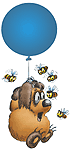
***********************
"Я тучка, тучка, тучка.
Я вовсе не медведь!
Ах как приятно тучке,
По небу лететь!"
|
|
|
|
|
Автор: Винни
Дата : 28-04-03, Пнд, 13:59:25
|
поискал немного в сети, и нашел еще вот это: дополнительная информация от Майкрософт о TweakUI - WinXP : http://support.microsoft.com/default.aspx?scid=kb;en-us;310176
Примечание: поставил у себя для проверки: РАБОТАЕТ! |
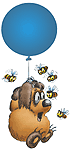
***********************
"Я тучка, тучка, тучка.
Я вовсе не медведь!
Ах как приятно тучке,
По небу лететь!"
|
|
|
|
|
Автор: Тигра
Дата : 28-04-03, Пнд, 14:39:49
|
Спасибо. Вещь классная. Всё работает я проверил |
 |
|
|


